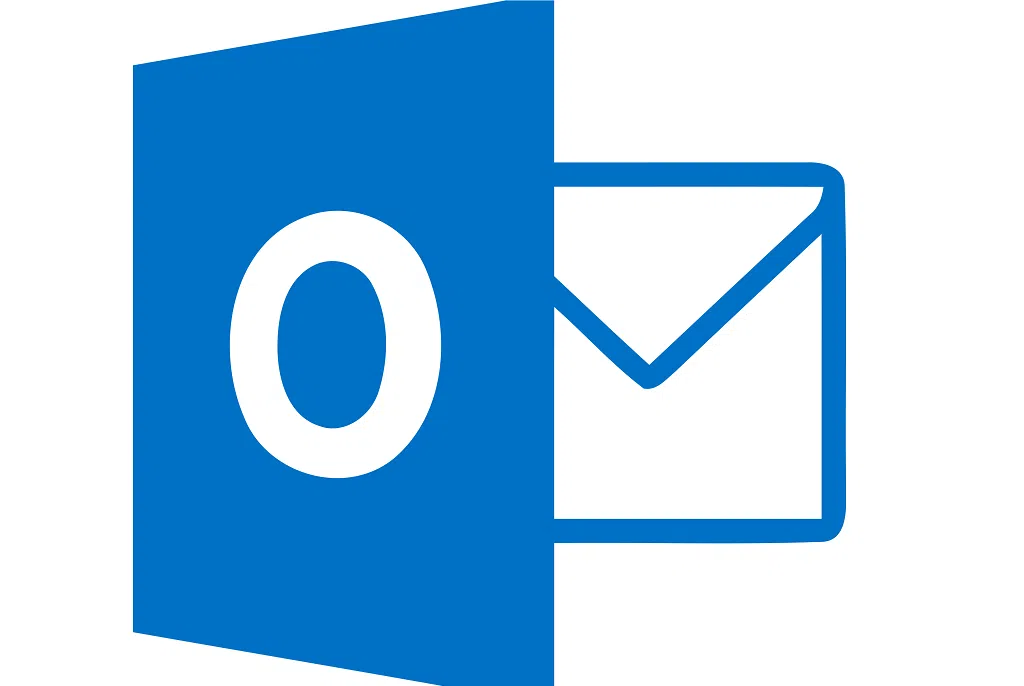Best Tech Tip you will ever need.
I am about to share with you one of the best Tech Tips I have ever been passed to me. I implemented this straight away and it has actually worked out really well for me. Have you ever been in a situation where you have mistakenly replied all to a company-wide email, forgot to include an attachment in an important email, sent an email to a group of staff instead of targeting a specific user or just straight up changed your mind about sending an email and would like to recall it. If you have then, why not just simply place a short delay on sending all of your emails. I find 2 minutes is usually a good time to save yourself in the case you have made mistake and ned to stop the send. It is really easy to set up and it is just one of those things that you just set and forget. Here’s how to set a delay send on all of your emails.
How to set a Delay on Sending Emails
- Step 1: Navigate to the Home section of the Outlook ribbon.

- Step 2: Select “Manage Rules and Alerts“
- Step 3: Select “Apply rule on messages I send” and hit “Next”
- Step 4: Hit Next, again. You don’t need to do anything on this screen. Say “OK” when Outlook tells you that this will apply to every message you send. That’s the idea…
- Step 5: Click the check box: Select “defer deliver a number of minutes” at the very bottom.

- Step 6: Click the word “minutes” and select the number of minutes you want to delay the delivery. Personally, I like 2 minutes. Hit “Next”
- Step 7: If you would like to add any exceptions to the rule, you may do that here. I like to create an exception so that messages marked with High Importance are not delayed. Hit “Next”
- Step 8: Review your rule and make sure that the check box next to “Turn on this rule” is checked, and hit “Finish”
So how do you stop the email from sending? Its simple just head to your Outbox and the email will be sitting in there waiting where you can then delete it before it is sent.

I seriously suggest you take a few moments to set this up yourself. It’s been one of the best Tech Tips ever and can save you from a simple mistake that everyone is bound to make at some point.