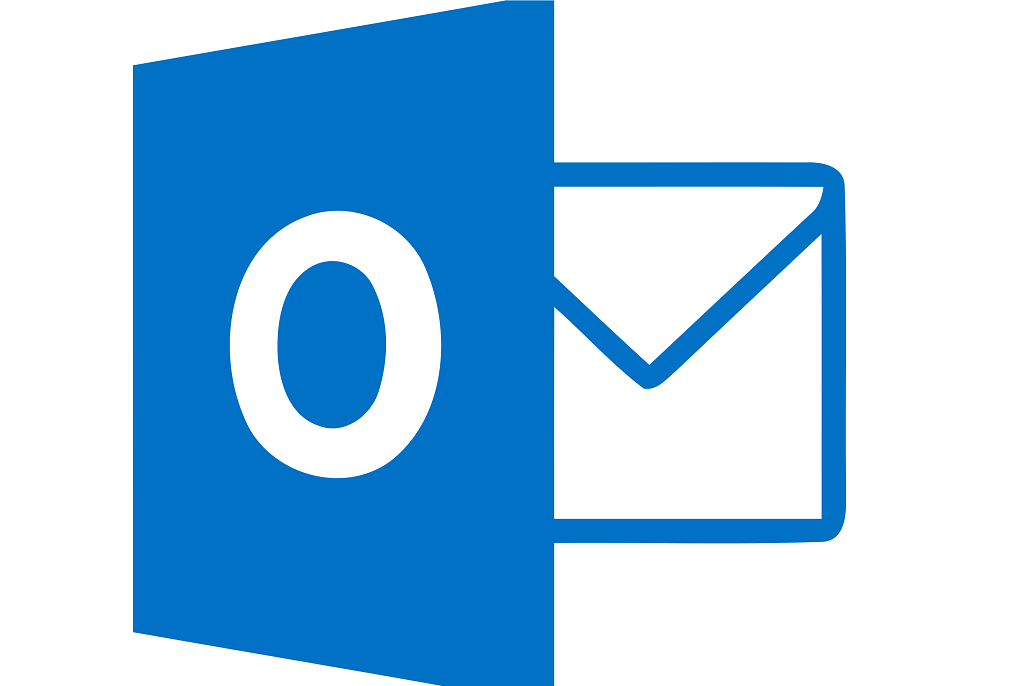Problem
Outlook 2013 can state that your inbox is flagged with “1” unread emails in Outlook, but you can not find the email that is in bold and unread. Even after emptying the inbox folder, this bold “1” stays next to the Inbox folder. Below are some possible solutions to find that email that is unread or clear the Bold number next to your Inbox.
Possible Solutions to clear unread emails in outlook
Solution 1
Run the Cleanviews switch. This will start Outlook and maybe clear the view that causes the Bold “1” next to your Inbox. From your Windows 10 Search bar, run the following command

This cleans the internal viewstate and should resolve the problem.
WARNING: Running this command will also reset any custom views!
Solution 2
Search for the Unread emails within Outlook.
- In the “Search Current Mailbox (Ctrl+E)” box, type:
read:noand hit Enter. - When it shows “Find More on Server” link, click it. Then the unread email(s) should appear.
EDIT: Works with Outlook 2016 as well

Solution 3
Try and Reset the view in outlook. This is a common solution if you are ever having an issue with your custom view within Outlook and it might just remove the bold 1 from next to your Inbox.
- Open outlook and select the folder you are having issues with.
- On outlook ribbon click “View”
- Under current view category, click th In the “Search Current Mailbox (Ctrl+E)” box, type:
read:noand hit Enter.
When it shows “Find More on Server” link, click it. Then the unread email(s) should appear. e Reset View
Solution 4
Open OWA. This will often display the unread email that does not show in your Outlook.
You can often view the missing unread emails in Outlook Web Mail. If you have access to OWA, log in, view the email and this should remove the Unread flag on the email.