Whether you’re selling your iPhone or taking it for repair, you should factory reset it to delete your accounts and remove your content. A factory reset can also help resolve issues with your phone if it’s crashing or freezing, or suffering from problems you can’t identify.
Wait – before you begin, do these important steps.
- Make sure your Mac or PC is updated. If you’re using iTunes to perform the rest, make sure you have the latest version. If you can’t access a computer and your device still works, you can erase and restore your device without a computer.
- If you want to save the information on your iPhone, iPad or iPod, make a backup. This can be done through iTunes or from the device to iCloud.
- Go to Settings > [your name] > iCloud, tap Find My iPhone, then turn it off. Enter your Apple Id password when prompted.
Reset from your device
To factory-reset an iPhone or iPad
Go to Settings > General > Reset > Erase All Content and Settings.


Reset using iTunes
- On a Mac with macOS Mojave 10.14 or earlier, or on a PC, open iTunes.
- Connect your device to your computer.
- If a message asks for your device passcode or to Trust This Computer, follow the on-screen steps.
- Select your device when it appears on your computer.
- Click Restore [device]. If you’re signed in to Find My, you need to sign out before you can click Restore.
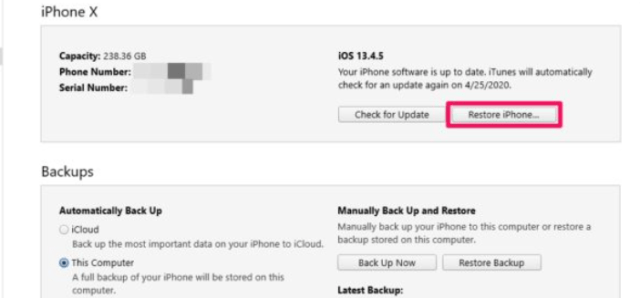
- Click Restore again to confirm. Your computer erases your device and installs the latest iOS, iPadOS or iPod software.
- After your device restores to factory settings, it restarts. Now you can set it up as new.

