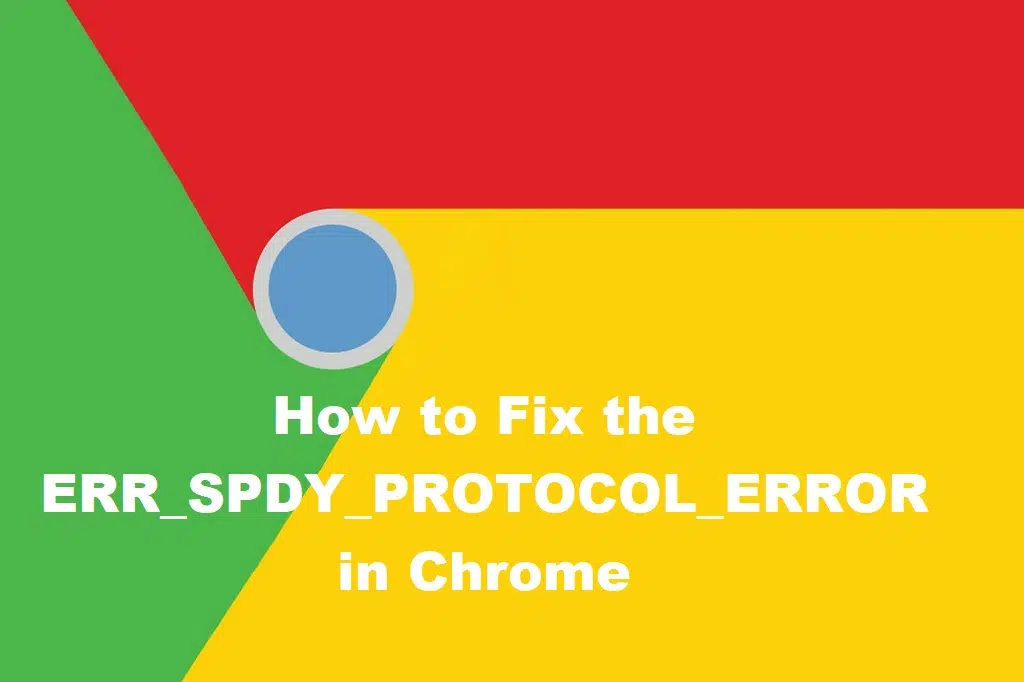The SPDY (“speedy”) Protocol is a deprecated open-specification networking protocol and was created by Google to help strengthen the security and load times of web pages that result in a better experience for users. SPDY can also help solve some common problems associated with the HTTP protocol. For example, HTTP only retrieves one item at a time, but SPDY fetches multiple downloads at once. the ERR_SPDY_PROTOCOL_ERROR error may appear at some point while accessing a web page, indicating that the web page you’re trying to visit is unavailable and that the SPDY protocol is no longer being supported in the browser.

Your browser will usually display a variation of the ERR_SPDY_PROTOCOL_ERROR. Variations of the error message are:
1. err_spdy_protocol_error nginx
2. net::err_spdy_protocol_error
3. failed to load resource: net::err_spdy_protocol_error
4. err_spdy_protocol_error cloudflare
5. net::err_spdy_protocol_error nginx
So when you encounter the SPDY error or any of its variants, it’s time to fix SPDY Protocol Error using the simple steps below.
1. Restarting your browser
When you face this error, you can close your chrome browser and start it again. It should fix ERR_SPDY_PROTOCOL_ERROR. While this is a simple fix, it is the quickest way to solve this error.
2. Make sure your Chrome browser is up to date
Please ensure that you take this solution seriously. I have found that in almost 80% of cases this error will most likely occur if you are using an outdated Google Chrome browser, so check that your software is up-to-date.
How to update Google Chrome
Step 1 – Move your pointer to the upper right-hand corner. Click on the three dots. Now select Settings.
Step 2 – In the left sidebar click on About. A new window will appear. Here you can see if your browser is up-to-date or not.
3. Use Chrome’s Incognito Mode
If you face ERR_SPDY_PROTOCOL_ERROR for any specific website, you can try to access that website in incognito mode.
For instructions on how to activate ZenMate in Chrome’s incognito mode please visit the article “Am I secured even when using the “Incognito Mode” of Google Chrome?”
4. Flushing DNS and Renewing IP
Flushing DNS and Renewing IP can solve ERR_SPDY_PROTOCOL_ERROR sometimes.
To flush DNS:
- Open Command Prompt.
- Type ipconfig /flushdns and press Enter.
To Renew IP:
- Open Command Prompt.
- Type ipconfig /release and press Enter.
- Again type ipconfig /renew and press Enter.
Note: You may need to also configure your internet connection.
5. Flushing SPDY Sockets
To flush SPDY sockets:
- Go to chrome://net-internals/#events&q=type:SPDY_SESSION%20is:active from your chrome browser.
- Then click on the arrow of the top right corner.
- From the drop-down menu select Flush Sockets.
6.
6. Clear Temporary Files, Cookies, and Caches
Step 1 -Press Window+R. Type %temp%. Hit Enter.
Step 2 – A window will open with lots of small files and folders. Select all and press Shift+Delete.
Step 3 – Now for clearing cookies and caches. Open Google Chrome. Go to History in the menu in the upper right-hand corner. Go to Clear Browsing Data. Select Options as shown in the pictures below. Finally, click on the Clear Browsing Data button.

7. Check Firewall and Antivirus settings
Another possible reason is anti-virus or firewall software, which might automatically block normal system operations and deliver the “ERR_SPDY_PROTOCOL_ERROR” error on Google Chrome. Sometimes, anti-virus programs block specific sites. So, if you keep experiencing this error when visiting the same website and you have an anti-virus program installed, it is quite possible that the problem lies there.