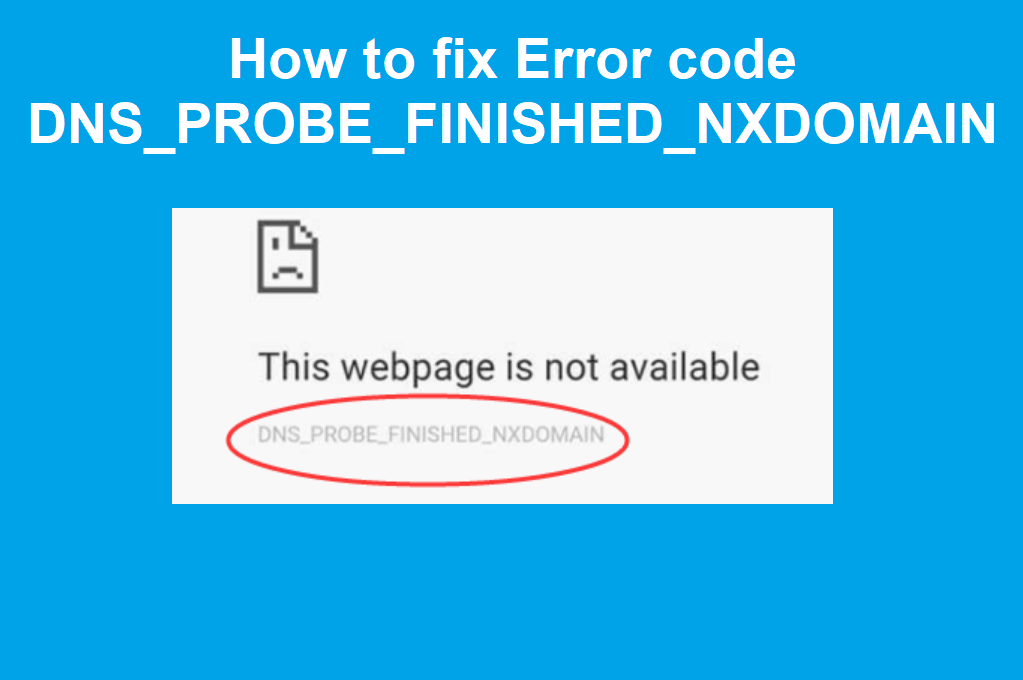DNS_ PROBE_ FINISHED_ NXDOMAIN is an error which will typically indicates that there is a problem with your DNS configuration. DNS is short for Domain Name System, which helps direct traffic on the internet by connecting domain names with actual web servers. If users receive this error message it basically indicating that DNS cannot find the IP address corresponding to the domain name due to DNS misconfiguration or faulty Internet settings on your computer.

DNS_ PROBE_ FINISHED_ NXDOMAIN error typically appears on the Google Chrome web browser. However, this issue might bother Windows, Mac or Android OS users. If something is wrong with the Internet or DNS settings, Chrome might display a grey window with one of these messages:
Possible Solutions
There are some other reasons behind DNS_PROBE_FINISHED_NXDOMAIN, and we are going to discuss the solutions in this article.
Change DNS server settings
In some cases, the source of DNS_PROBE_FINISHED_NXDOMAIN error window is computer’s laptop’s or smartphone’s firewall or your current serving DNS server is no longer functioning as it should. If this is the case, you you can simply change your DNS server settings. The Google Public DNS server settings are always a great reliable option.
- Open “Network and Sharing Centre”;
- Select “Change adapter settings”;
- Locate for your Network Connection provider in “Local Area Connection” or “Wireless Connection” and select “Properties” by right-clicking on the icon;
- In the newly opened window, opt for the “Internet Protocol (4 TCP/IPv4)” and click “Properties”;
- Mark the “Use the following DNS server addresses” option;
- Then, type in 8.8.8.8 and 8.8.4.4;
Reset Chrome cache
Another easy step you can try to fix the error DNS_PROBE_FINISHED_NXDOMAIN is by cleaning your Google Chrome cache and resetting your Google Chrome to the default settings Here’s how –
- Open Google Chrome;
- Enter chrome://flags/ in the address bar and hit Enter;
- Find “Reset all to default” button and click it;
- Relaunch Chrome.
Reset Winsock program
Winsock manages input and output requests for Internet applications on Windows. Therefore, resetting it might help to get rid of DNS_PROBE_FINISHED_NXDOMAIN problem on Chrome:
- Open Windows search box and enter cmd.
- Right-click on the Command Prompt in the results and choose Run as administrator.
- In the Command Prompt enter the following command and click Enter:
netsh winsock reset - Wait until Windows completes the command and restart the computer.
Execute commands in Command Prompt
- Click Start and access Windows search box.
- In the search type cmd and right-click on the result. Choose Run as administrator.
- In the Command Prompt type the following commands and press enter after entering each one of them:
ipconfig /release
ipconfig /all
ipconfig /flushdns
ipconfig /renew
netsh int ip set dns
netsh winsock reset
NOTE: You have to run these commands one by one.
Once these commands are executed, restart the computer and check if the DNS_PROBE_FINISHED_NXDOMAIN still exists on Google Chrome.