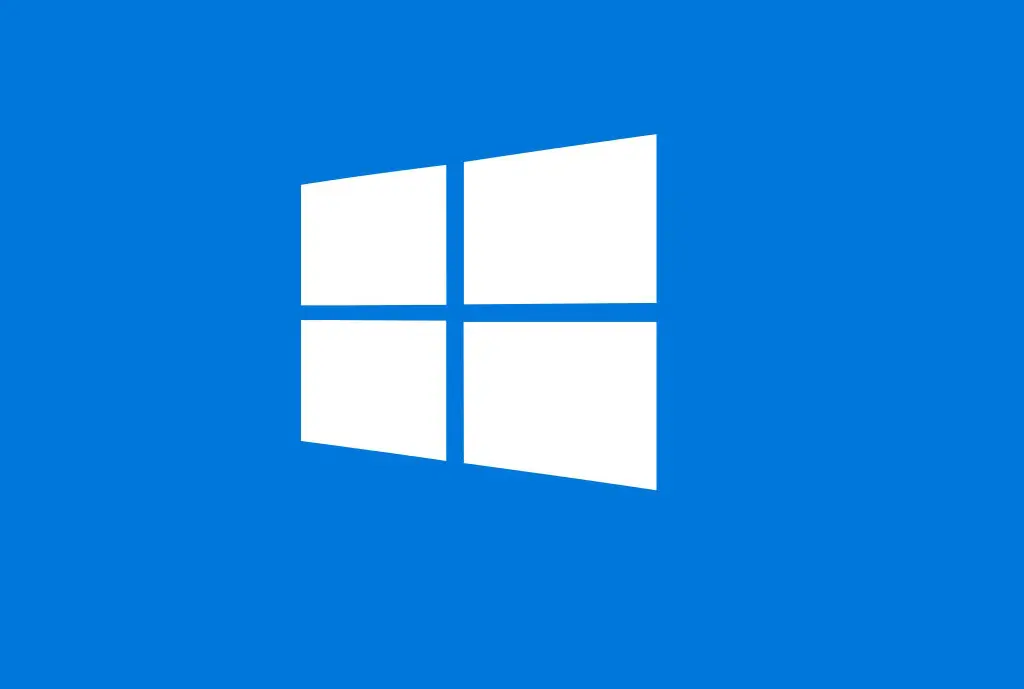The Copy and Paste tool is one of the most used tools by Windows users today. Since the creation of Windows almost 30 years ago it has been relied upon to drastically reduce the time you’d otherwise have spent producing materials when doing a lot of word processing, rearranging and formatting documents on your computer. If you are a regular computer user, until the copy and paste stops working, you do not realise how much you actually rely on this simple feature.
Here’s how the copy paste function works. Whenever we copy a text or an image, it is saved on a virtual clipboard that we cannot see. When we paste it, it is pasted from the clipboard. All this is managed through a few services and if the copy-paste function does not work, one of the possible causes is due to some corrupted program components or certain glitches with the Windows system which we will explore in this article.
If you are experiencing issues and copy-paste stops working and you have rebooted your machine, try the following troubleshooting steps.
Is copy and paste not working? Here are some possible solutions
Reset the rdpclip.exe process
The copy-paste function is managed by the rdpclip.exe process. This process might get stale with time, thus we would have to reset it.
1] Press CTRL+ALT+DEL and select Task Manager from among the options.
2] In the processes tab, check for the rdpclip.exe service.
3] Right-click and click on End process.
4] Now close Task Manager and open it again.
5] Go to File >> Run new task.
6] Type rdpclip.exe in the dialogue box and press Enter. It will re-initiate the process.
7] Restart the system.
Make sure that your Windows 10 is up to date
Microsoft is constantly fixing issues with new updates, and for the most part, Windows 10 installs the missing updates automatically when released or required. There is a good chance that an update will resolve any issues you are having with the copy/paste function. You can check for updates manually by doing the following:
- Click Start and select “Settings -> Update & Security.”
- Click “Check for updates.” Windows will check for available updates and download and install them once you restart your computer.

Temporarily Disable Antivirus Software
Antivirus software is essential to your computer’s security but sometimes can cause issues on your computer. One of these issues can include causing the copy-and-paste feature to malfunction. To resolve this, disable some features of your antivirus temporarily, but if this doesn’t help, disable it entirely. If this end up resolving the issue, more specific troubleshooting will be required with the AntiVirus software vendor.
Clear Your Clipboard with Command Prompt
There is a possibility that you cannot copy and paste files because your clipboard is full.
The clipboard is used for short-term data storage where your copied data or text is stored temporarily while it is waiting to be pasted.
How to clean your clipboard?
- Run Command Prompt as an administrator at first.
- Type the command cmd/c “echo off | clip” and then hit the Enter key on your keyboard.

4. Restart your computer, and check if the problem is gone.
Run DISM and System File Checker
- Open Command Prompt as an administrator.
- Run command : sfc /scannow

It will run the System File Checker.
Run Command DISM /Online /Cleanup-Image /RestoreHealth