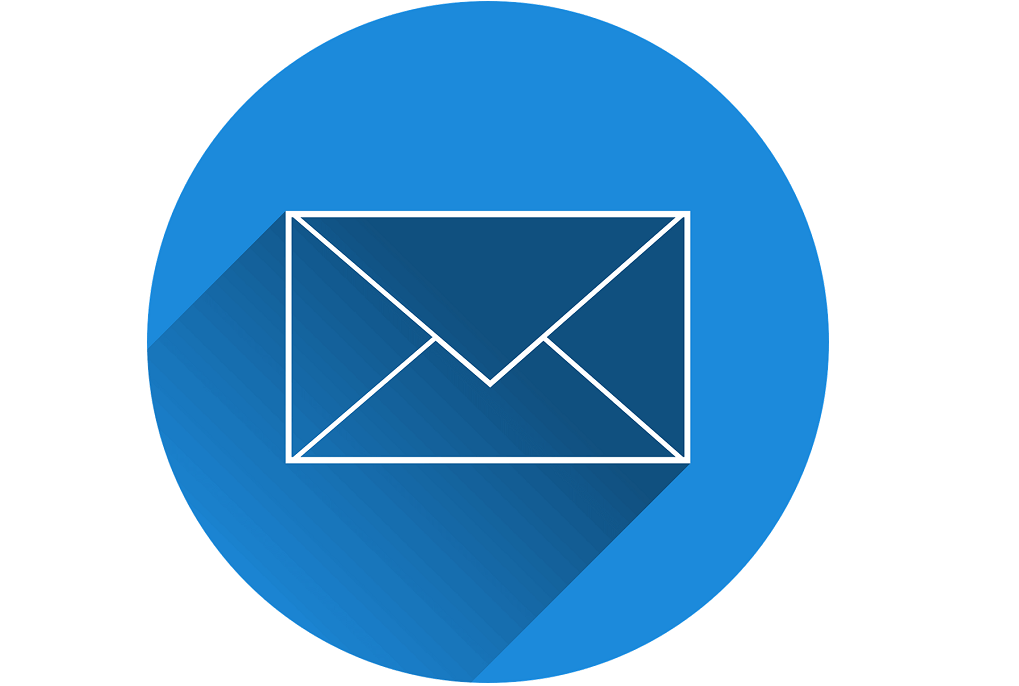Outlook error 0x800ccc0e is a common error message received either when configuring an email account in Outlook or trying to send an e-mail. The reason why you get the error is because Outlook is not successfully authenticating your account on the server while sending it, so the outgoing mail server rejects the message.

In this article we look at a few troubleshooting methods that should help resolve error 0x800ccc0e:
Possible Solutions to outlook error 0x800ccc0e
1. Repair Outlook
https://support.office.com/en-us/article/repair…
2. Check server requirement from settings
- Open Outlook.
- Open File > Tools > Account Settings.
- On the Account Settings window, click on the E-mail Tab. The following window should open.
- Select your email account from the list.
- A new window called Email account should open. On it find the “More Setting” button and click it.
- The following “Internet E-mail Setting” window should open.
- Open the Outgoing Server tab.
- On it, check the “My outgoing server (SMTP) required authentication” box.

- Click on OK to apply the changes.
Once the process is complete, restart Outlook and check if error code 0x800ccc0e persists. If it does, try the next solution.
3. Delete duplicate accounts
- Another possible solution is to look for duplicate accounts, which may be causing conflicts, and delete them. Duplicate accounts have been known to cause the 0x800ccc0e error. Simply follow these steps:
- On the Outlook Menu, select Tools.
- Go to Accounts and navigate to the Mail tab.
- Select any duplicate mail account that you see.
- Click on the Remove button to remove those accounts.
Once the process is complete, restart Outlook and check if error code 0x800ccc0e persists. If it does, try the next solution.
4. Change server port number
- Open Outlook.
- Open File > Tools > Account Settings.
- On the Account Settings window, click on the E-mail Tab. The following window should open.
- Select your email account from the list.
- A new window called Email account should open. On it find the “More Setting” button and click it.
- The following “Internet E-mail Setting” window should open.
- Open the Advanced tab.
- On it, change the Outgoing server (SMTP) port number to 587.
- Click on OK to apply the changes.
Once the process is complete, restart Outlook and check if error code 0x800ccc0e persists. If it does, try the next solution.
5. Re-install Outlook
- Open Control Panel.
- Go to Programs and Features.
- Find “Microsoft Office 365” (or any office application that applies) and select it.
- Click on “Uninstall” at at the top of the Programs and Features window. An uninstallation wizard should pop open. Follow the on-screen instructions.
- Once the process is complete, re-install Office to add a fresh installation of Outlook.
Once the process is complete, create your account and try sending the email again. Hopefully the problem will have been resolved.
If none of the solutions listed above worked for you, you should consider contacting Office Support.