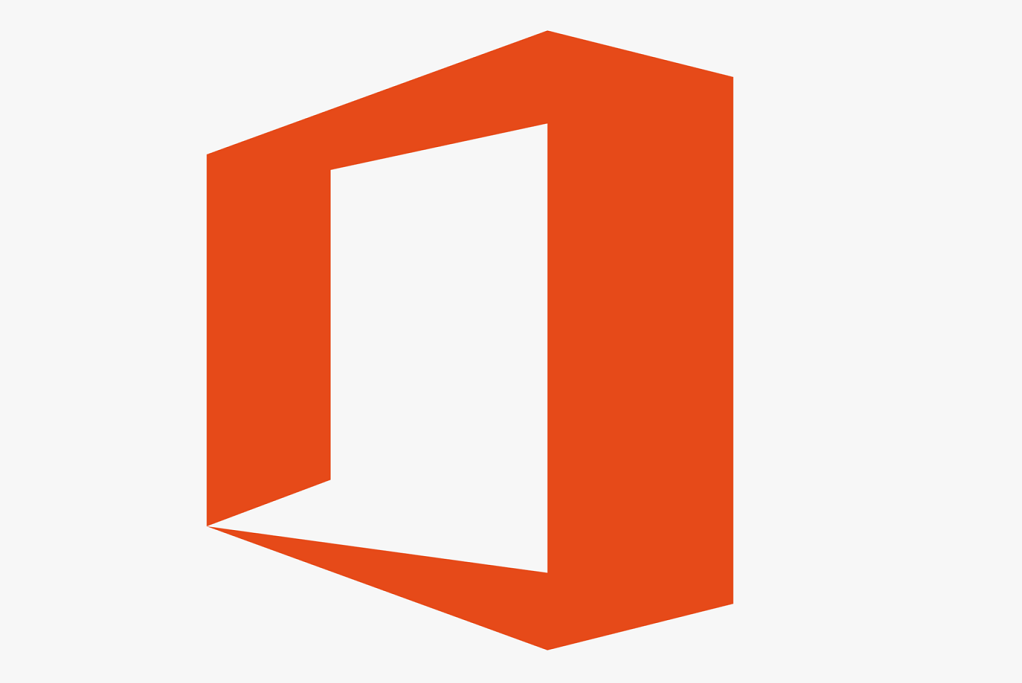Error code 30010-4 is often seen when you are trying to install or upgrade your Microsoft Office installation. If there is an existing installation of the Microsoft Office suite in the system there could be a missing or corrupt system file that could be causing this error.
Common causes for Error code 30010-4:
- Pre-existing office installation files have not been removed correctly causing the new installation to fail.
- Office installation files have become corrupt.
- Office didn’t update fully or it updated partially.
- Windows Update is not installed properly.
- Antivirus or Windows Firewall might be blocking the Office installation.
- Third-party software affects the installed software.

This error code can become quite frustrating as the obvious fix of uninstalling all instances of Microsoft Office and reinstalling will strangely sometimes not resolve the issue but i recommend trying this as a first step for troubleshooting.
Step 1. – Reinstall Office Installation
As I have just mentioned. It has been found that this step may not resolve the issue but due to the nature of the error code, it will be recommended as the first step you should undertake. After you uninstall your previous versions of MS Office it is important to ensure that you remove anything left behind before you begin the fresh install of Microsoft office.
Delete the Office files
- Press Windows logo key + R to open the Run dialogue box.
- In the Openbox, type %ProgramFiles%, and then click OK.
- Delete the “Microsoft Office 16” folder.
- Delete the “Microsoft Office” folder.
- Open the Rundialog box, type %ProgramFiles(x86)%, and then click OK.
- Delete the “Microsoft Office” folder.
Delete the Office registry sub keys
- Open Registry Editor.
- Delete the following registry subkeys:
- HKEY_LOCAL_MACHINE\SOFTWARE\Microsoft\Office\ClickToRun
- HKEY_LOCAL_MACHINE\SOFTWARE\Microsoft\AppVISV
- HKEY_CURRENT_USER\Software\Microsoft\Office
- Then Deletethe Office key.
Step 2. – Temporarily disable Firewall and Antivirus
Error code 30010-4 can also be caused while installing or updating the Microsoft Office by a Network or firewall restriction. The network rules or firewall rules in the network/computer may block the installation of the Office program or its updating as a part of their security measurements. You could fix the error code by disabling the firewall or antivirus temporarily or you could fix the error code by making creating an exceptional rule for Microsoft Office installation or update.
Follow these steps to disable Firewall:

Step 1. Open “control panel”
Step 2. Navigate to “system and security” and then to “Windows Firewall”
Step 3. Click on “turn windows firewall On or Off”
Step 4. Select Turn Off firewall for both private and public network.
Step 3. Run DISM and System File Checker
Error code 30010-4 can also occur due to the corruption of system files This can be fixed easily by running the SFC scan. The SFC scan or system file checking scan is the process of replacing or repairing the corrupted copy of system files using the cached copy of the file from the directory.
- Open Command Prompt as an administrator.
- Run command : sfc /scannow

It will run the System File Checker.
Run Command – DISM /Online /Cleanup-Image /RestoreHealth