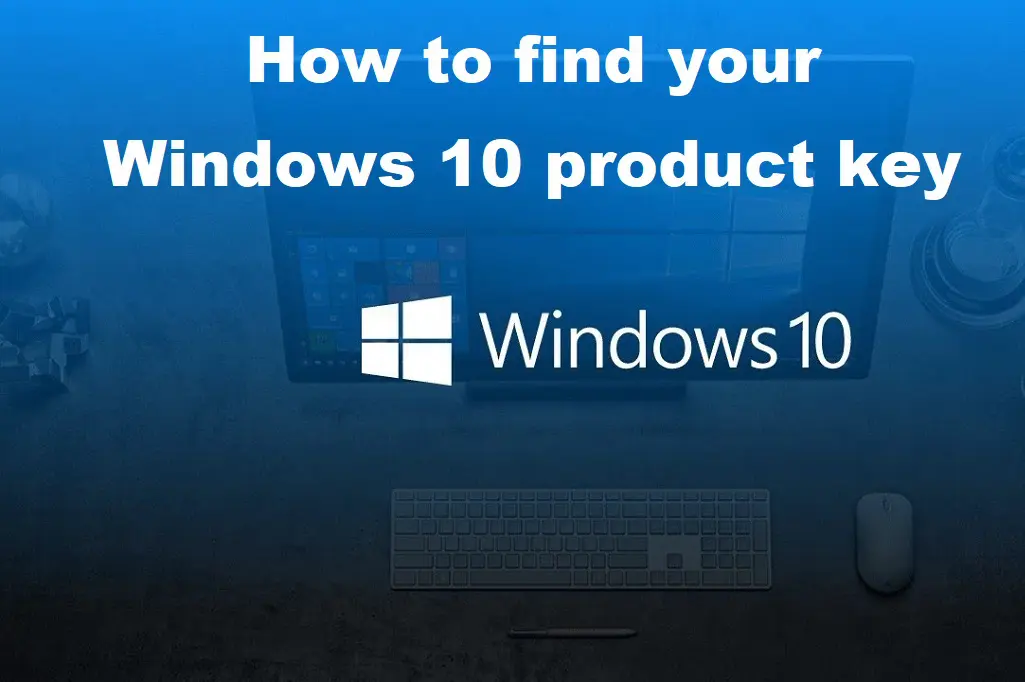Microsoft is continuing to look for ways to improving the way it handles Windows licenses. They aim to make it easier to activate your copy of windows but sometimes if you have upgraded or reinstalled your version it can be more difficult than what you think. Depending on how you acquired Windows 10, you might not have a Windows 10 license key, in some cases you do. In this article, we will cover all you need to know how to find and retrieve your Windows 10 licence key.
Windows 10 introduced a “Digital Entitlement” element to Microsoft’s license which links your Windows key to an ID generated based on your PC’s hardware. But because your hardware can significantly change if you upgrade your hardware, this entitlement was expanded to become a “Digital License” when 2016’s Anniversary Update (1607) arrived. This basically means that if you have a Microsoft account you can link your Microsoft key and what it come to activating, all you will need is your login.
Types of Windows Keys
There are 3 types of Windows keys. Windows OEM keys vs. retail vs. free upgrade
- OEM keys are shipped with a specific computer and can’t be transferred to another machine. Again, these should be auto-applied from your UEFI/BIOS when reinstalling Windows on a modern boxed PC, but you can also retrieve them manually.
- Retail keys are purchased directly from Microsoft, Amazon etc. — these can be transferred to another machine and that process should happen automatically for a digital license, though you can also “uninstall” a Windows key from a given PC.
- Those who upgraded to Windows 10 for free from Windows 7 and 8 don’t have a unique Windows 10 key. This can only be transferred to one other machine (not if you upgraded from an OEM key). Free upgrade licenses are a digital entitlement.
Do I have a digital license?
The Windows 10 Settings app has a page for displaying your activation information, including whether you have a Windows digital license, though your key isn’t shown here:
Go to: Settings > Update & Security > Activation

If you have a digital license, you should see “Windows is activated with a digital license” or “Windows is activated with a digital license linked to your Microsoft account.”
You can also link a Microsoft account to a Windows license by clicking “add a Microsoft Account” on the bottom of the same page and providing your login information.
Find your key from inside Windows
There may be a scenarios where you may want to manually find a Windows key stored somewhere on your computer. Here are some different methods you can find your Licence from your Windows machine.
From Command line
Entering the following lines into an admin Command Prompt or PowerShell worked to display the OEM key embedded in our system’s UEFI/BIOS.
Command prompt – wmic path softwarelicensingservice get OA3xOriginalProductKey
or
Powershell “(Get-WmiObject -query ‘select * from SoftwareLicensingService’).OA3xOriginalProductKey”

Use this cool vbs file
There’s also a commonly cited Visual Basic script that retrieves registry-based Windows keys (not those stored in the UEFI/BIOS). You can download the file below as a text file. Save this file as a .vbs file and run it.
Use a Utility
There are many different tools or Utilities out there you an download that can retrieve retail keys from the Windows registry as well as those that are UEFI/BIOS-bound. Some great Examples are:
- Nirsoft ProduKey – https://www.nirsoft.net/utils/product_cd_key_viewer.html
- ShowKey Plus – https://www.microsoft.com/en-au/p/showkeyplus/9pkvzcprx9nv?activetab=pivot:overviewtab
- Winkeyfinder – https://www.winkeyfinder.com/
- Magical Jelly Bean KeyFinder – https://www.magicaljellybean.com/keyfinder/