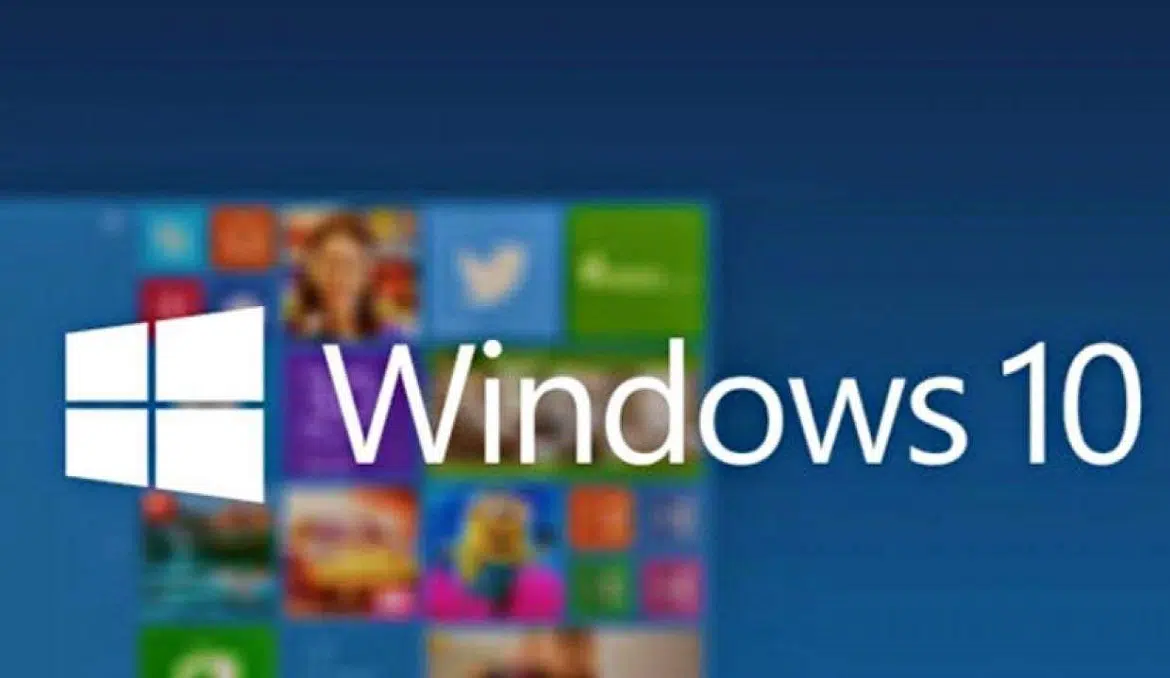If you work in a corporate environment then for security purposes, all users are required to log in to their PCs. You may come across a rare occasion that you will need a PC to automatically log into a PC upon boot up as a certain user to streamline a process. In this article, we will show you the easiest way to accomplish windows 10 auto-login, which is through changing a few simple registry keys.
The Windows Registry lets you enable and disable various features on your PC. You can use the Registry to sign in to your user accounts as well automatically, and this only requires tweaking a few fields.
While using this method, make sure you don’t touch any entries you are not sure about. It’s always a good idea to back up your registry before making any changes to it.
Keep your username and password handy, and then follow the following steps to enable windows 10 auto login for your account:
- Press Windows Key + R, type regedit, and hit Enter.
- Hit Yes in the prompt.
- When the Registry Editor opens, navigate to the following path.
HKEY_LOCAL_MACHINE\SOFTWARE\Microsoft\Windows NT\CurrentVersion\Winlogon - Find the entry that says DefaultUserName on the right and double-click it.
- Enter your username in the Value data field and click OK.
- Double-click DefaultPassword on the right. If you don’t see this entry, right-click anywhere blank on the right pane, click New, and select String Value.
- Use DefaultPassword as the name of the entry.
- Double-click the entry and type your password in the Value data field. Then, click OK.
- Find AutoAdminLogon on the right and double-click it.
- Enter 1 in the Value data field and click OK.
- Close the Registry Editor and reboot your computer.

The next time you boot your computer, it’ll take you directly to the desktop.