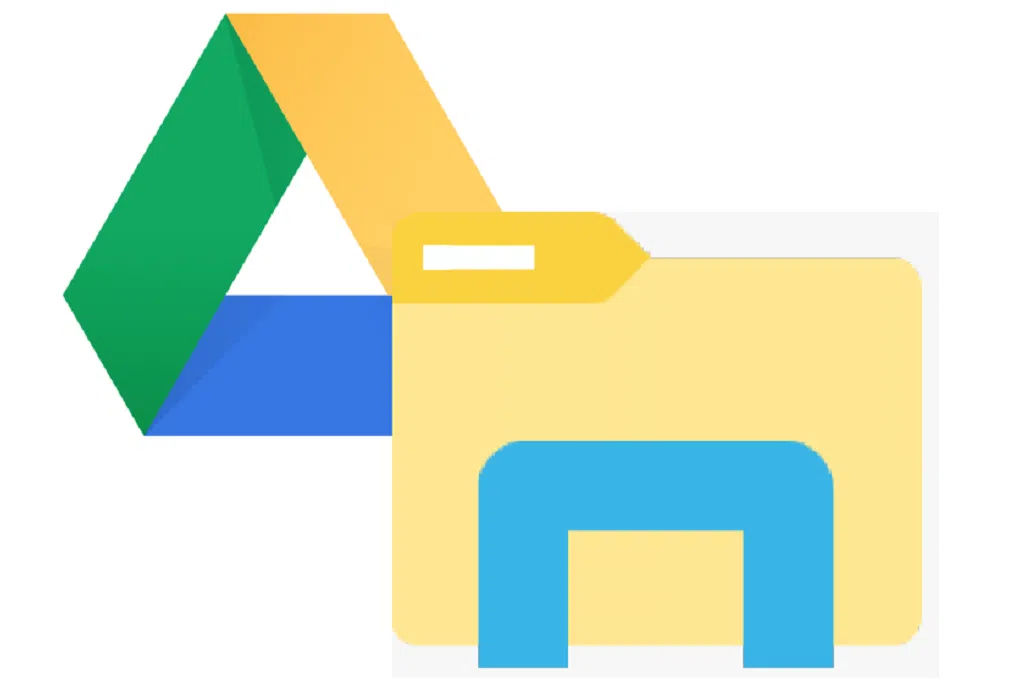If you have ever used Windows then you will be familiar with Windows Explorer/ or file explorer to browse and open your files locally on your hard drive or on a network share. If you use One drive as your preferred cloud storage, you will notice that you will benefit from the way Microsoft adds a shortcut to your One drive to your file explorer. However, what if your primary cloud-based storage is Google Drive? Can you Add Google Drive To File Explorer?
If you are a heavy Google Drive user like myself I have some good news for you. The answer is Yes, you do have the ability to view all your Drive files right from File Explorer and setting it up is as easy as installing an application from Google. In this article, we will discuss how to add Google Drive To File Explorer.
Add Google Drive to File Explorer
Normally, to access all the files and features provided by Google Drive, we need to open this service on a web browser. This method can be very exhausting and time-consuming adding extra steps to simple tasks such as navigating a file to open or moving files from one folder to another. If you do store all of your precious files in Google Drive, it’s perfectly reasonable to want to have a fast and convenient way to access and manage them.
Windows File Explorer is a fantastic built-in Windows tool that allows users to browse and open files. The solution to allow Google drive to be available through Windows Explorer is as simple as downloading the Google Drive for Desktop tool (formerly Drive File Stream) for Windows.
- Visit https://www.google.com/drive/download/ to Download the Google Drive Windows desktop tool. You can pick between Individual, Team, and Enterprise options from the navigation links at the top of the page.

- Install Google Drive for Desktop, then sign in with your preferred Google Account.
The installation process only takes a few minutes, and once you sign in, you’ll be able to see the Google Drive folder in Windows File Explorer. Your Google Drive for Windows automatically gets assigned as (G:) when using the mirroring option.

Your G: drive will function as a local drive on your computer. It automatically syncs with your Google Drive account when you add or edit anything from it. Deletions on the PC do not get deleted in the cloud for safety reasons, but you can change the option.
Edit Google Drive settings
Step 1 : Once you have installed Google Drive you can now look at customising the settings.
Right Click on the taskbar item located on the bottom left-hand side of the screen. Select the cog to enter the Settings.

Use Google Drive to sync files. Difference between Stream and Mirror
The greatest advantage that comes with using Google drive for desktop is that you can keep your files in sync between the cloud and your computer. In Google’s Drive for desktop, you have 2 options available to you, you can choose to stream or mirror your Google Drive files.
When you mirror files, all of your My Drive files are stored in the cloud and on your computer. This is a huge benefit as all of your files will be accessible at any time, even when you don’t have an internet connection but keep in mind, if you use the ‘Mirror’ option then this will end up using more space on your Hard drive.
The Stream option can be a better option if you do not have the space available on your hard drive for a full mirror of your google drive contents. When you stream files, your Google Drive files are only stored in the cloud and hard drive space is only used when you open files and make them available offline. Files that are not available offline can only be accessed when you’re connected to the internet.

Safely back up your files
This option can allow you to choose a select number of folders on your local hard drive to back up, upload, store and sync your files to Google Drive and Google Photos. Choose a folder on your computer to get started.

Adding Google Drive to File Explorer comes with some amazing benefits and will allow you to access ou files more conveniently and efficently.