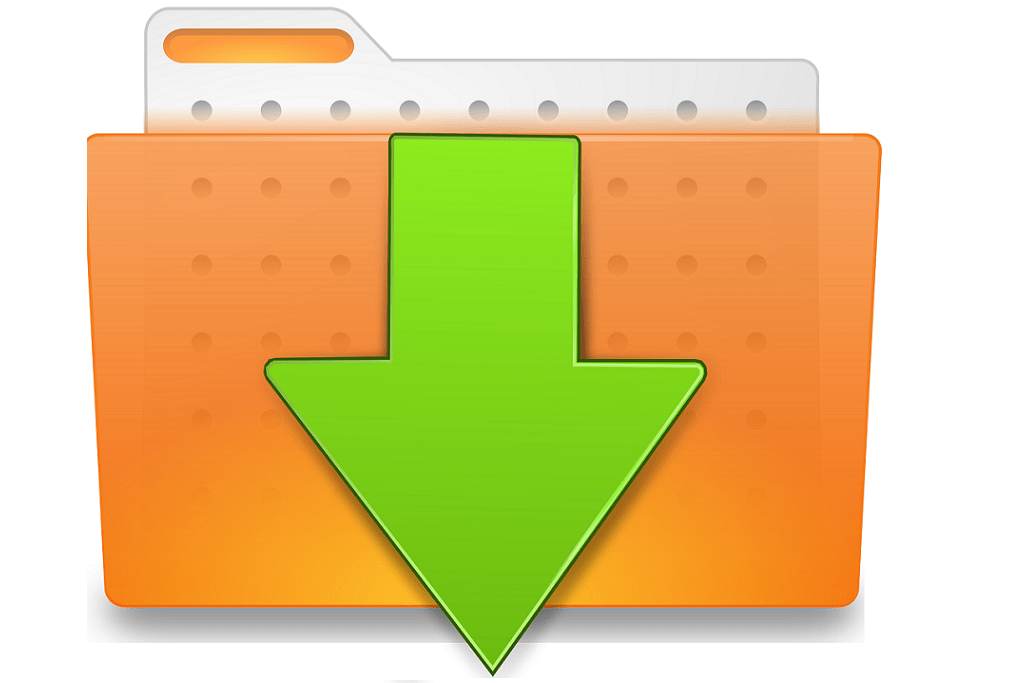If you regularly use the internet there is a high probability that you will click on a link that will lead to the download of a file or App. It is important to be aware of how you can download files safely without risk of harm to your PC or laptop. Here are five rules you should follow when it comes to downloading files or free applications from the internet.
5 rules you should follow to download files safely
Rule 1 : Do not download file and apps from unknown sources
There are thousands of free applications available online. Just google “free” with what sort of software you are after and you are bound to find something. If you love trying out these free applications, then you need to take caution to ensure you download files and apps safely. There are files and apps out there that are not what they seem. There is a good chance they may also install other unwanted Ransomeware, Adaware, Trogan Viruses and applications you didn’t even want.
To prevent malicious apps and programs from installing, you will always have the option to disallow installation of programs from unauthorized and unknown sources. Apple and Microsoft both have their Apps stores where you can search and download apps. Installing apps solely from your system’s respective app store ensures that they were tested and checked for viruses and malware, plus they passed the store’s security and privacy guidelines. Downloading installation files directly from the internet can be more dangerous.
To ensure that your PC/ device only can download files safely and only installs safe applications –
On Android devices, to prevent sideloading of non-Google Play approved apps, go to Settings >> Application Settings then uncheck Unknown Sources.
For Windows 10, open Settings >> Update & security >> For developers >> then unselect “Sideload Apps” and use “Windows Store Apps” instead. Another good idea is to turn on Windows’ User Account Control (UAC) to prevent programs from making unauthorised changes to your PC.
On Macs, you could prevent applications from unidentified developers from installing. For an even more secure system, select Mac App store only. To access this, open System Preferences >> Security and Privacy >> click the padlock and enter an administrator password to unlock it, then make sure you select either “Mac Store and identified developers only” or, for an even airtight system, “Mac Store only”.
iOS devices don’t really have a way to sideload apps unless they’re jailbroken. You will still have to be vigilant and read reviews and feedback for the apps on iTunes and the Apple App store before you download and install.
For a list of useful sites where you can download free software check out 8 Safe Free Software Download Sites for Windows
Rule 2 : Never downloading anything without a virus or spyware scanner
First things first, if you are surfing the web unprotected, please disconnect immediately. There are numerous threats and scams circulating out there that use numerous ways to maliciously attack you. All it takes is a few clicks to let the bad stuff in so a little help from security software is always a good thing to have. Ransomware is a perfect example where when a victim clicks a link, visits a web page, or installs a file, application, or program will also include malicious code designed restrict people from accessing their computer or individual files, holding their device or data to ransom, often threatening to release or erase it to force a ransom payment.
Ransomware – 5 ways to protect yourself
Windows 10 has its own free built-in scanner called Windows Defender that will protect you from known threats. It does a decent job on its own but for even better and complete protection, be it Android, Mac or Windows, you could always opt for third-party security solutions for that extra peace of mind. These third party programs offer extra features such as machine learning, sandboxing and faster reaction time to new threats.
Rule 3 : Always do your research applications via user feedback and reviews
Before downloading a program or a free application, make it a habit to do your research and investigate more information about it with an online search first. Check for the name of the program followed by keywords like “scam,” “virus,” or “safe” and see what comes up.
Rule 4 : Never download cracked or pirated software and files
Peer-to-peer file sharing is full of “unlocked” or “cracked” versions of paid software. It might be tempting to download these so-called torrent files of popular paid software but you are taking a huge risk each time. Not to mention to follow the instructions you need to have a degree of technical knowledge first.
Cracked software are highly modified versions of the programs and hackers often inject anything they can in them. Software key generators are also applications by themselves and blindly running them could install more than you bargained for.
Also, beware of downloading pirated movies and music. These files are covered by copyright laws and downloading such files may get you in deep trouble with the authorities and could even land you in jail.
Rule 5 : Always check for sneaky bloatware
Now, even legitimate downloads from reputable sites have a habit of sneaking other applications or toolbars you don’t need. These prompts usually occur either during the download or installation process. Keep an eye on bloatware like download managers, PC and registry cleaners, search toolbars or browser homepage alterations that they entice you to install.
Before you click “Next” on an installer, read carefully and look out for check boxes that opt you into services by default and try to understand what the “Accept” buttons really mean. Bloatware installations count on the user being eager or careless.